Register task execution history
Operators who work on the farm on a daily basis can register the daily task execution history using Orion or Alpaca. It is very important for operators to properly record their daily working conditions on the farm and for managers to understand them in order to make farm operations more efficient. This page explains how to register the execution history of such daily tasks. We will use Orion screen for the explanations, but the same operations can be performed on Alpaca.
Check assigned tasks
Check the tasks assigned to you. Click "Operation" from the left menu and move to the "Tasks" screen.
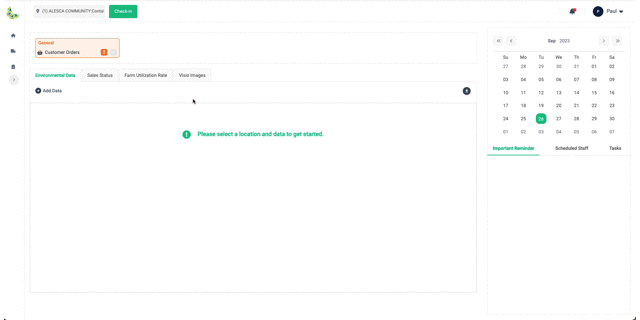
Tasks are managed by area, so select the area you will be working on from the area selection at the top left of the screen.
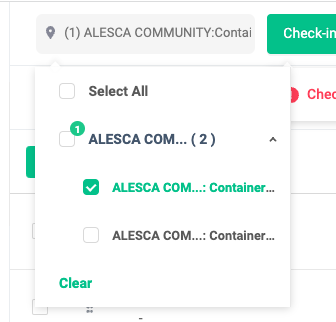
By default, when you open the screen, you will see a list of tasks scheduled to be performed on the date you open it. The task list also displays tasks from the previous day that are incomplete on the scheduled date. Tasks with older dates are prioritized from the top of the list.
The list of tasks displayed on the task screen differs depending on whether your assigned role is operator or manager. Let's check each role!
Permission control for operators and managers is controlled on the "Permission" screen.
Task List - Manager
The manager's task list displays all tasks scheduled for the selected area. You can also freely register the execution history of tasks assigned to other users and change the person in charge.
In this example, you can work with tasks for the operator "Brian".
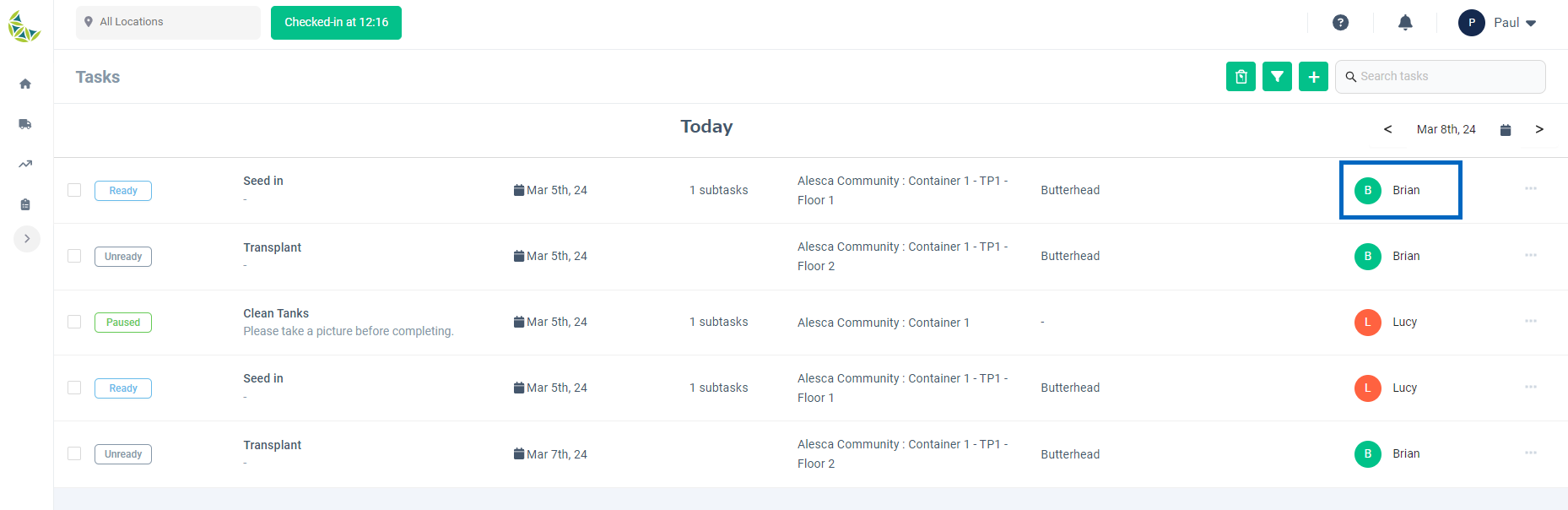
Task List - Operator
An operator's task list displays only tasks that are assigned to him or her. That is, you cannot work with tasks assigned to users other than yourself.
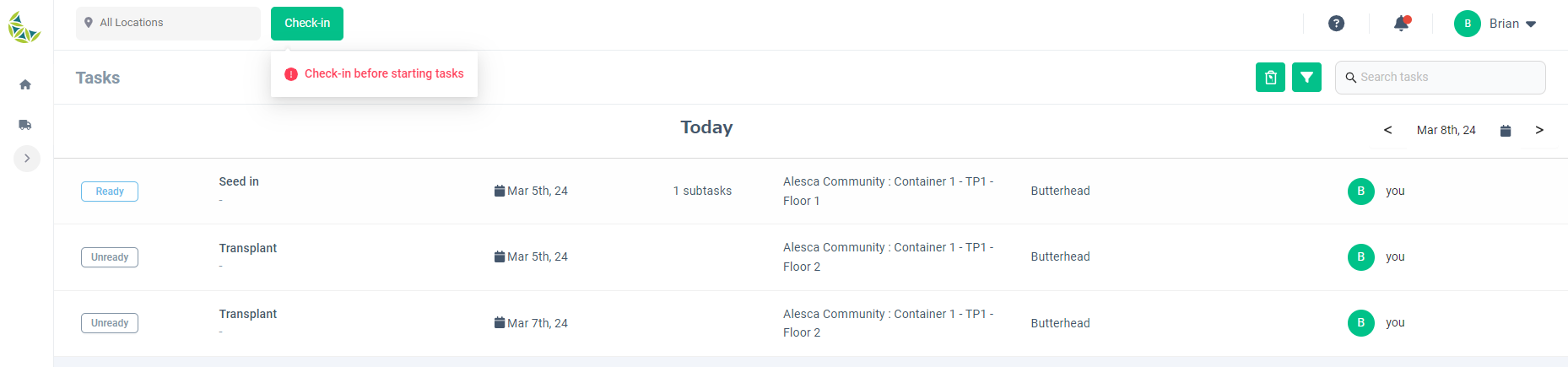
Task execution record registration
In the farm, follow the steps below to carry out the tasks and register the execution history. It is also important to accurately record the amount of time it takes to complete a task.
| # | Steps | Operations on Orion/Alpaca |
|---|---|---|
| 1 | Check in to the farm | Use the "Check In" function to check in to the farm where you will perform the task |
| 2 | Before starting a task | Open the details of the task you are about to tackle and start the timer |
| 3 | Performing the task | No special operation is required |
| 4 | After Performing the task | Register the execution history of the task you have worked on If there is still work to be done on the same farm, let's restart from step #2 |
| 5 | Check out from the farm | Once you have completed all your assigned tasks, use the "Check Out" function |
We will show you what operations to perform in order.
Check in to the farm
Before you can start working on a farm, you must check in to the farm. Please double check that you have washed your hands before entering the farm. Click the "Check-In" button located to the right of the area selection.
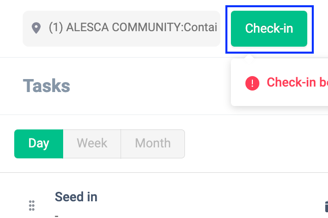
The check-in screen will be displayed. Select the area where you will perform the task in "Location" and enter the Purpose and Declaration.
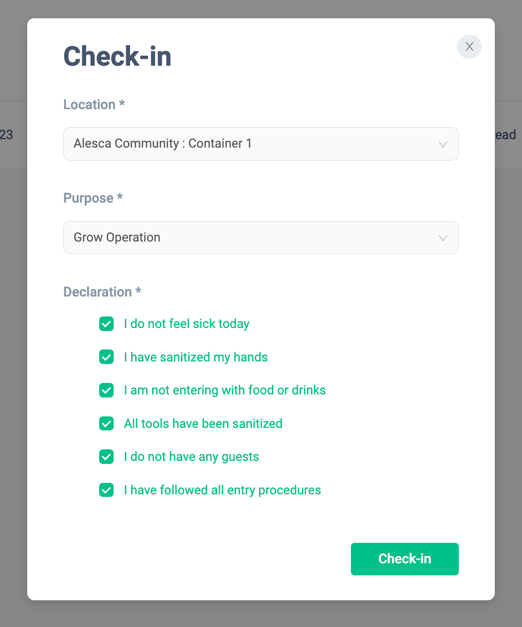
Once you have completed the input, click the "Check-in" button to complete your check-in.
Before starting the task
Once check-in is complete, click the task you plan to execute from the task list to open the task execution history registration screen.
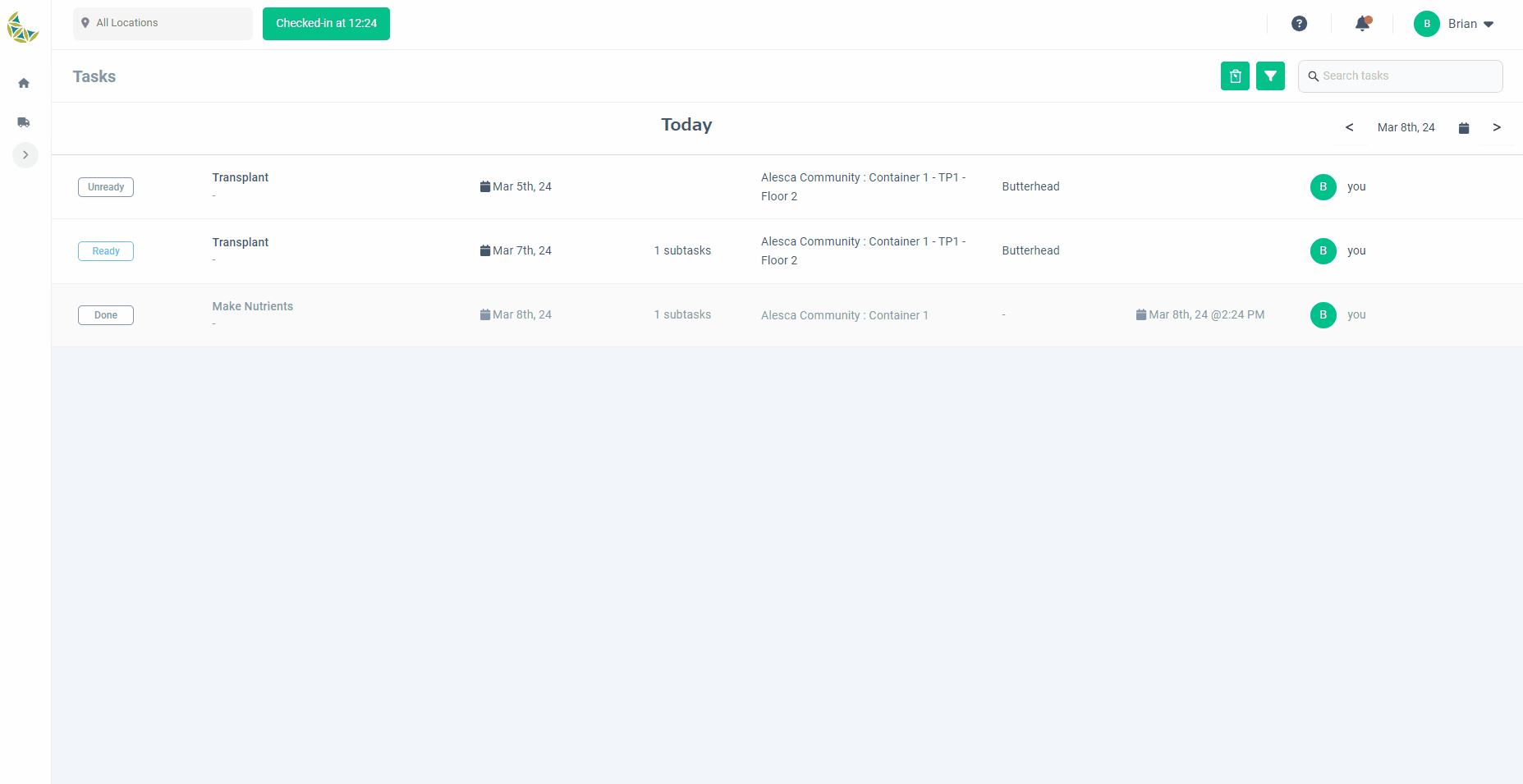
Start the timer by pressing the "Start" button shown in the upper right corner. This timer is used to accurately measure the work time.
To pause a task, click the "Pause" button to temporarily stop the timer.
To restart the timer, click the "Restart" button.
Performing the task
Please perform the task on the farm. There are no special operations on Orion/Alpaca in this step.
After performing the task
Once you have completed the task on the farm, register your achievements. The registration contents of achievements vary depending on the type of task, but items with "*" in the item name are required items to be registered.
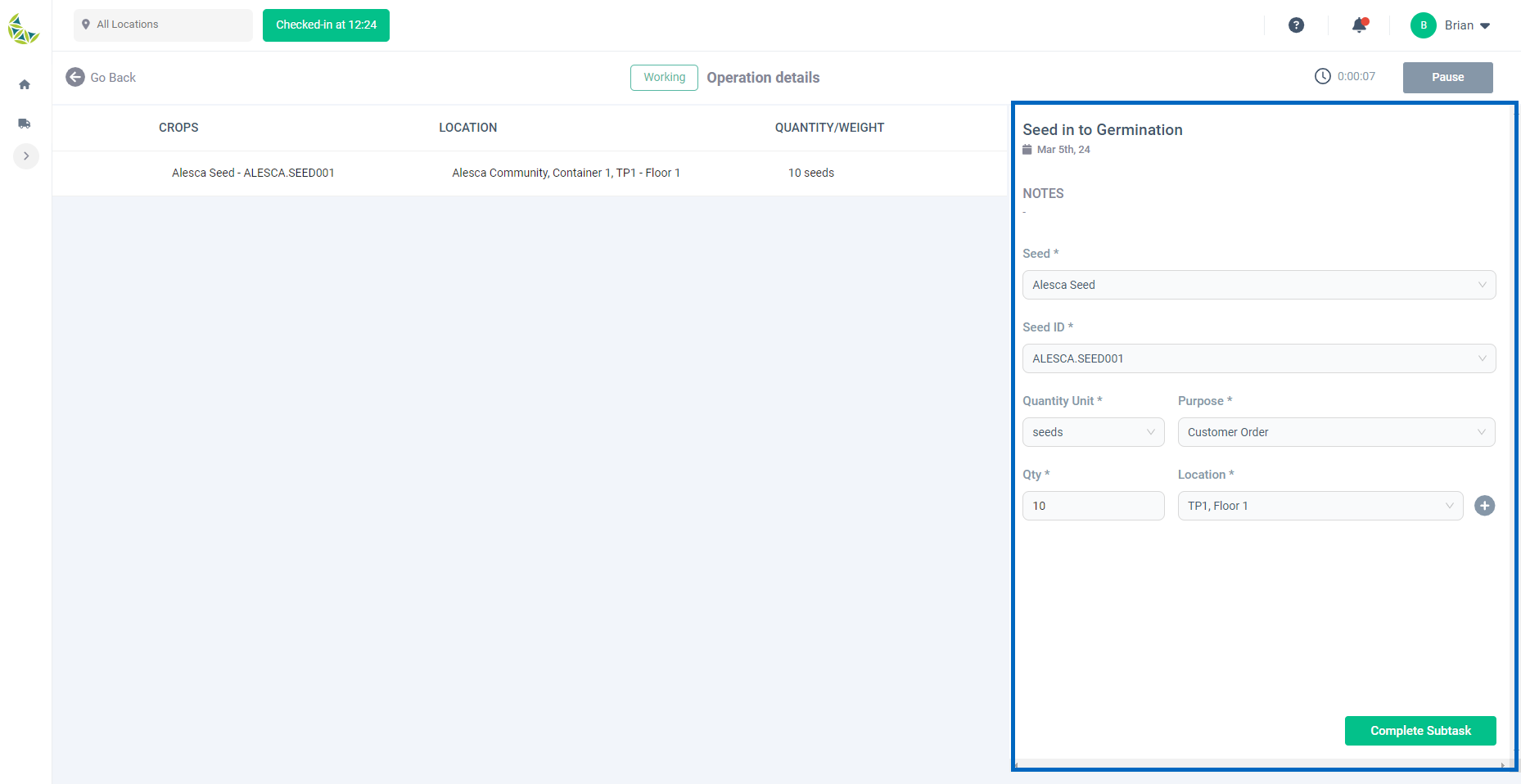
Once you have completed entering the required registration items, you will be able to click the "Complete Subtask" button. Check that there are no errors in the entered information and click.
If there are other tasks on the currently checked-in farm, complete the work and registration of the other tasks from the Before starting the task step.
Checkout from the farm
Once you have completed all the tasks scheduled for the checked-in farm and have registered the task execution history, check out the farm. The procedure will be the same as the check-in procedure.
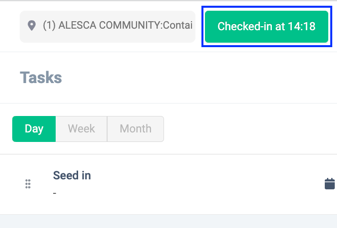
If you have tasks assigned to you on other farms, try again from the check-in step!